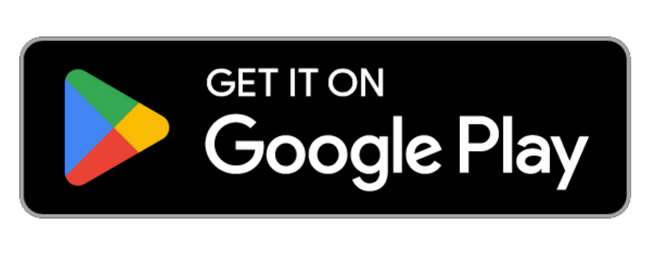How can we help?
Need more assistance?
Contact us anytime at community@wavveboating.com
How to Video Guides
Map basics
Learn the basics of making the Wavve Boating map your own with this tutorial.
Update the map to your boats draft
Learn how to update your map depths to your local tide/water level station.
Check the weather and wave forecast
Learn how to check the weather and wave forecasts to ensure a safe and enjoyable boating experience.
How to auto-route
Learn the simple steps to create efficient and safe routes for your boating adventures.
How to plot a route manually
This will cover all the steps to ensure you can manually plan a route precisely where you want to go.
How to record a trip/route
This video will guide you on how to use the Wavve Boating app to keep a log of your journeys.
Adding your home port
This will guide you through the steps to set up and save your home port for quick and easy access.
How to input coordinates
Learn how to input and search for specific coordinates in the Wavve Boating app.
How to manage your subscription
Learn how to update, renew, or cancel your subscription directly from the app.
SeaDoo/Wavve Boating BRP Go! Setup
Learn how to setup your Seadoo display with BRP GO! and Wavve Boating.
Account Management
How to Redeem a Promo Code
To apply your promotional discount please visit join.wavveboating.com. If you already have a Wavve Boating account, please tap ‘Login’ on this page.
In the ‘Promo code’ field enter the code provided.
Please proceed with the listed steps on the screen to checkout.
Frequently Asked Questions
Report a bug/Issue
Thank you for helping us improve! If you have noted a bug, issue, or would like to provide any feedback, please email us at community@wavveboating.com. Our team will get back to you within 48hours (probably sooner).